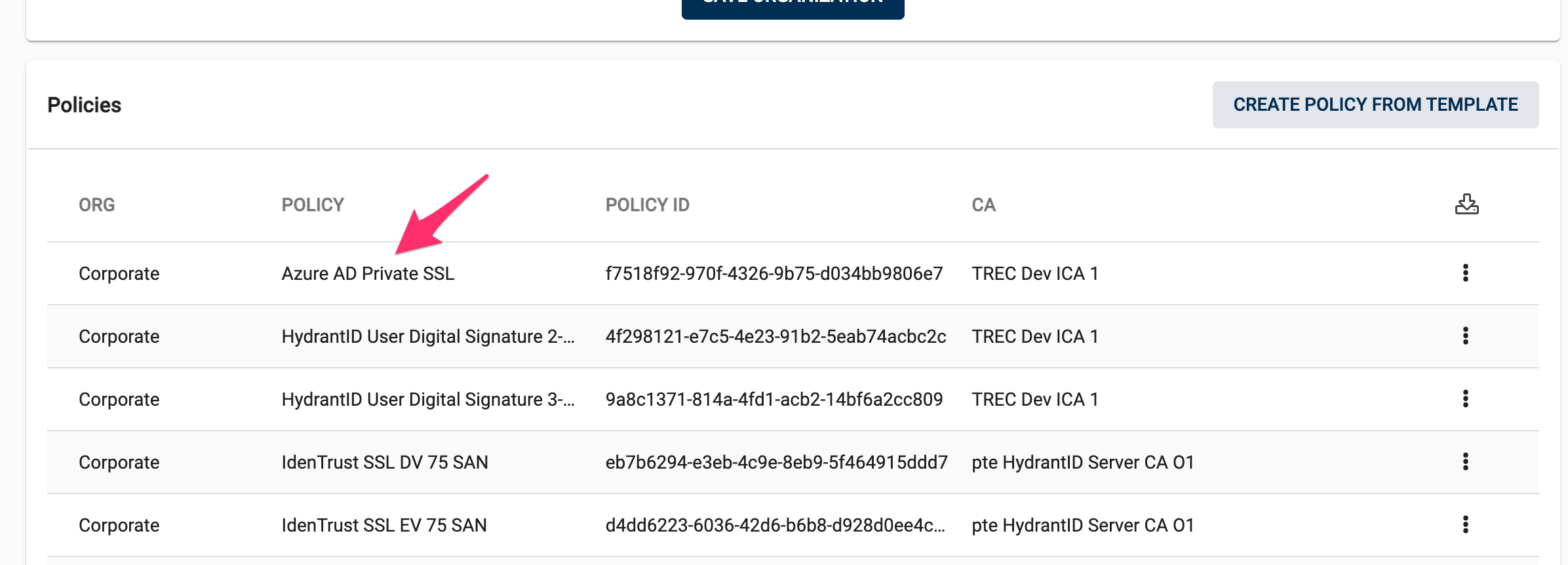Adding Policies to Organizations¶
Account Admins can now add default certificate Policies to Organizations. If you require a certificate policy that is not listed in your account, please contact ACM Support.
To begin, click on the Account link and scroll down below the Account Details to the Organizations section .

If needed, you can add a new Organization by clicking the “Add” link. Otherwise, click the Organization name that will host the new certificate Policy.
Scroll down to the Policies section.
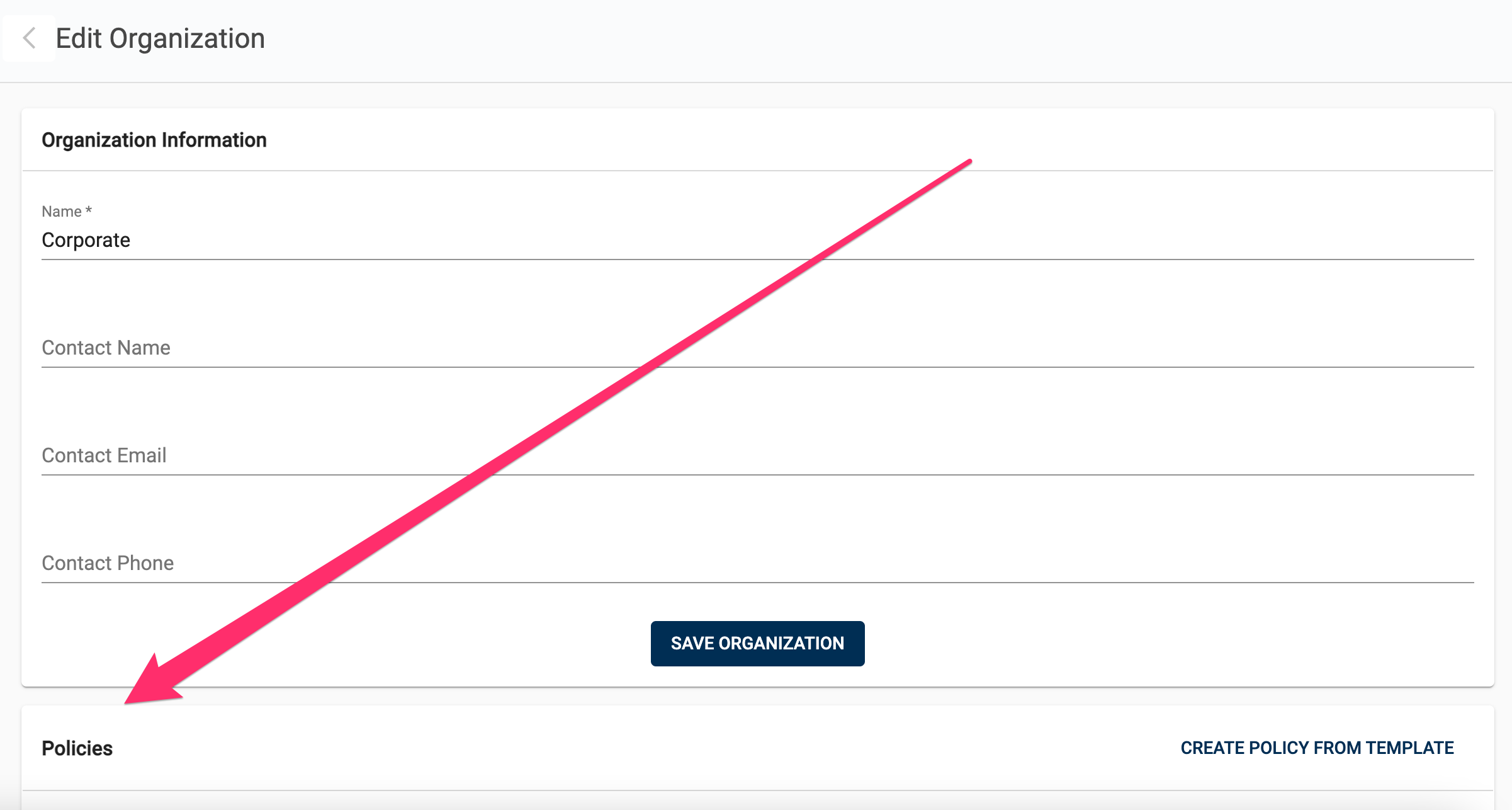
This will show a list of all the Policies currently associated with the Organization. To add a new certificate Policy, click Create Policy From Template.
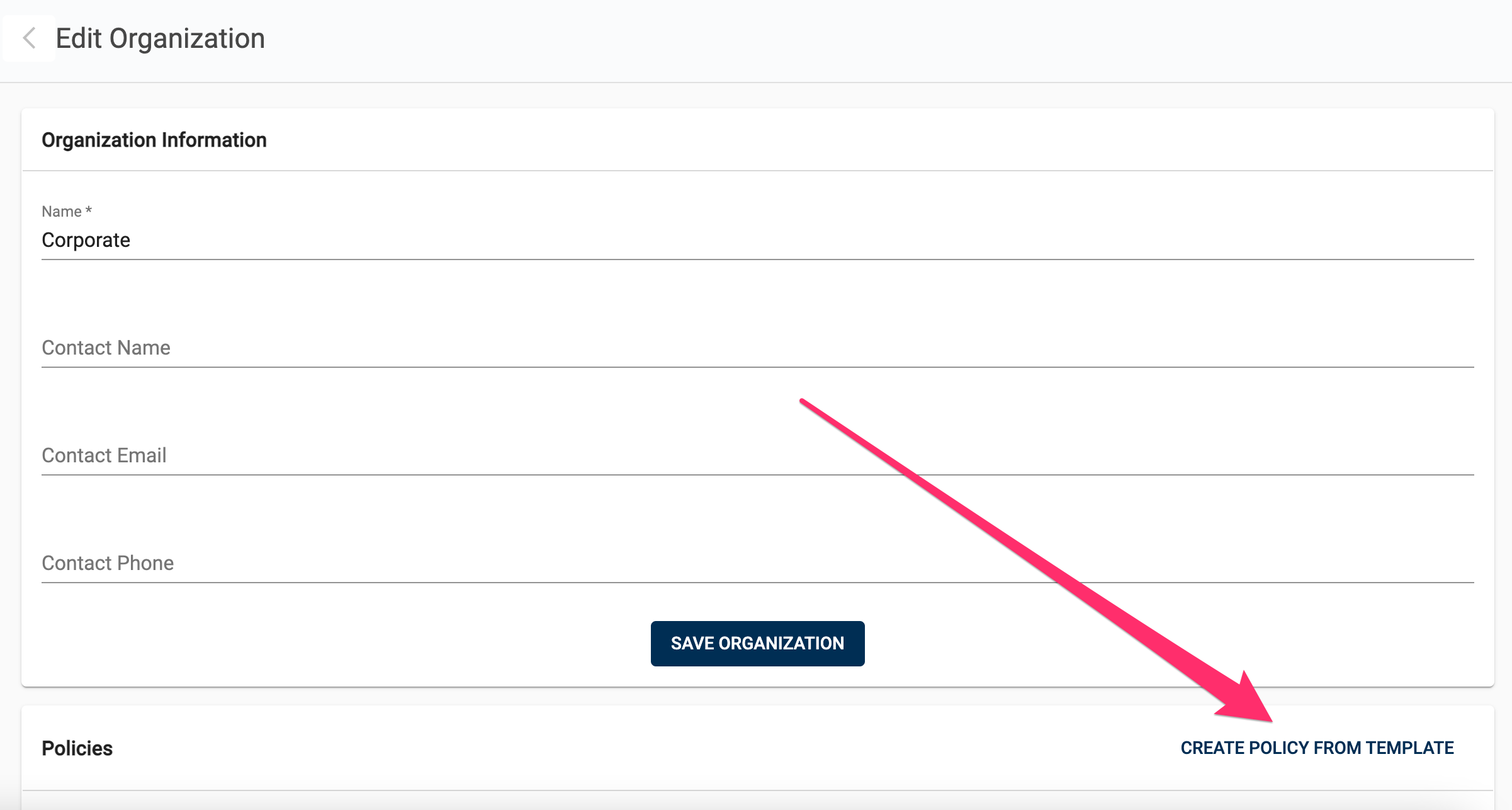
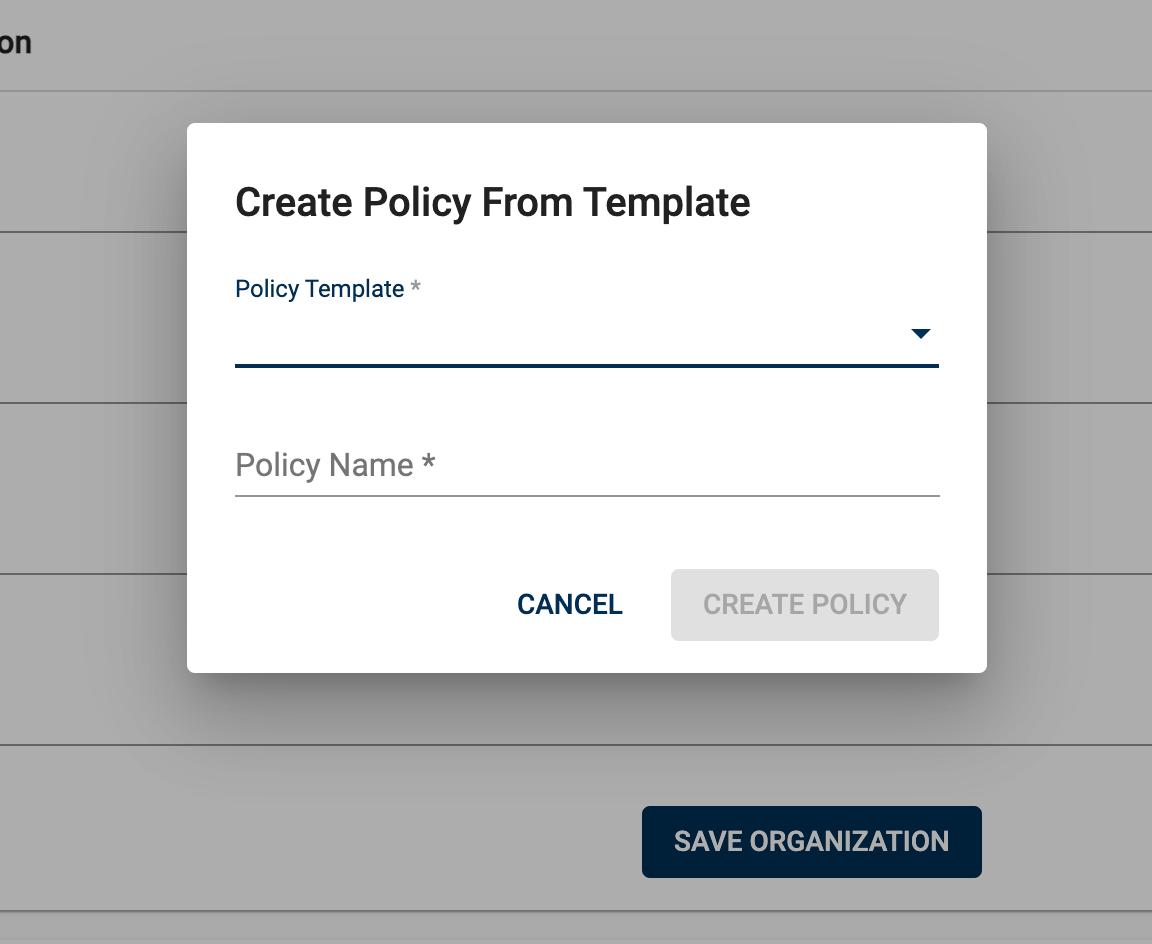
Click the Policy Template dropdown to see a list of the default policies available in your Account.
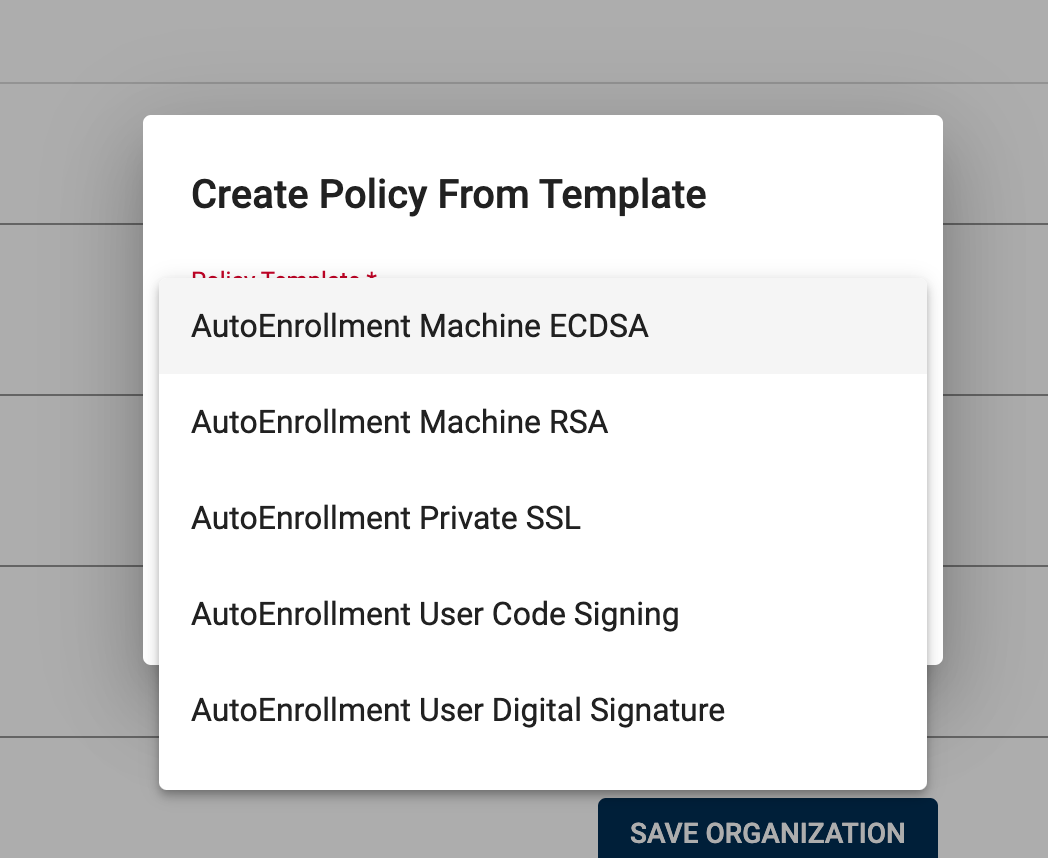
Once you’ve selected a Policy to copy, enter a name (can be the same or unique) in the Policy Name field. To finish, click Create Policy.
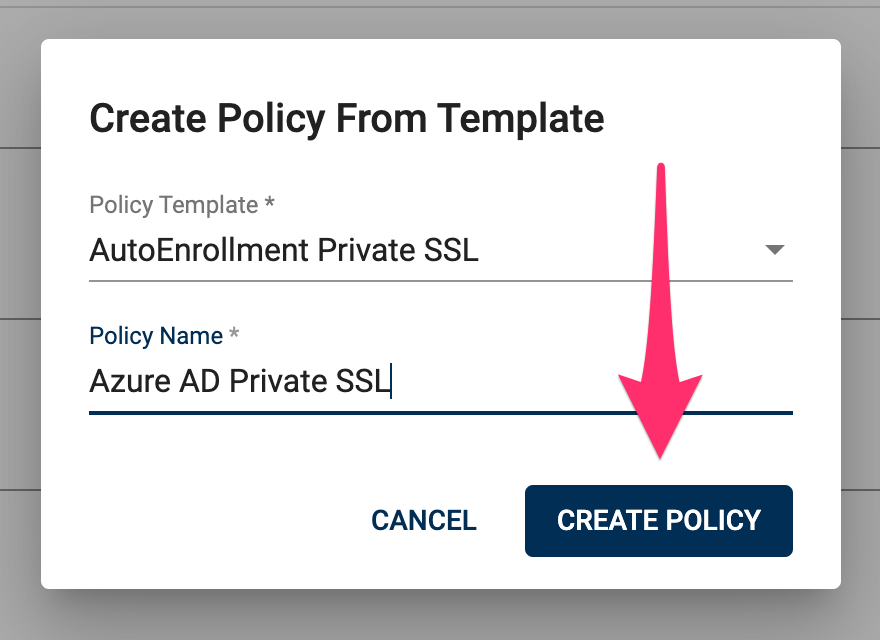
The new Policy will now appear in the Policies list, along with the Policy GUID, the signing CA and the certificate chain.