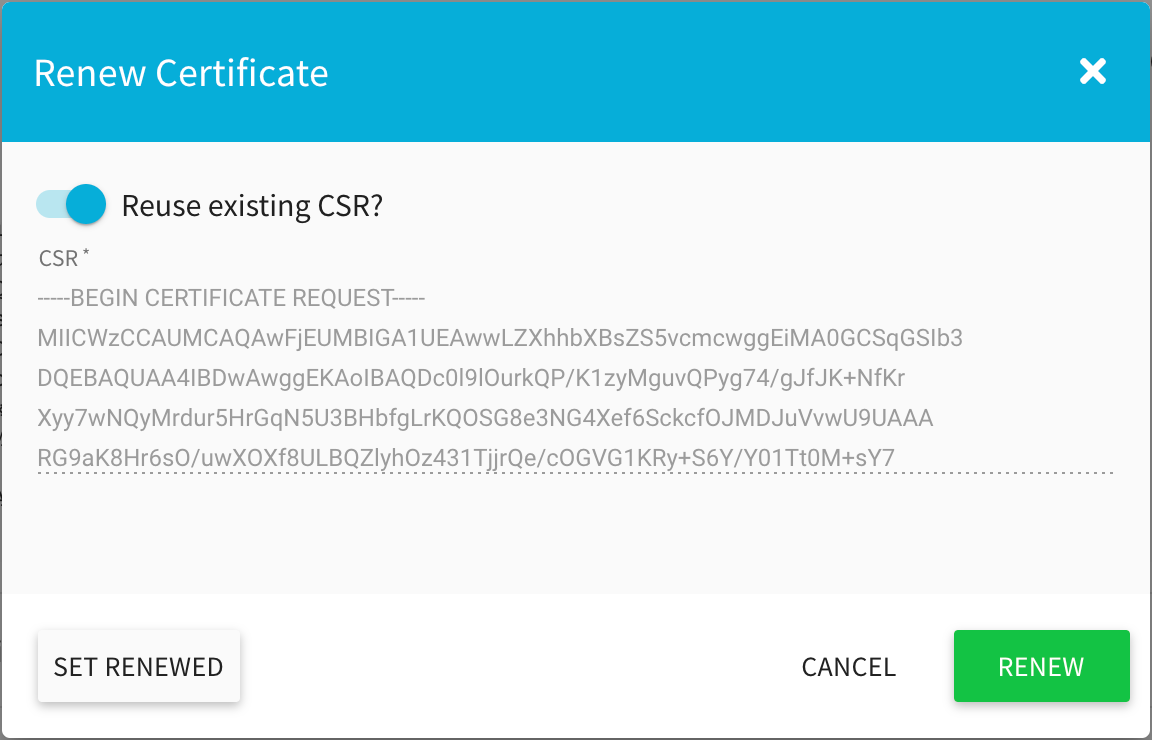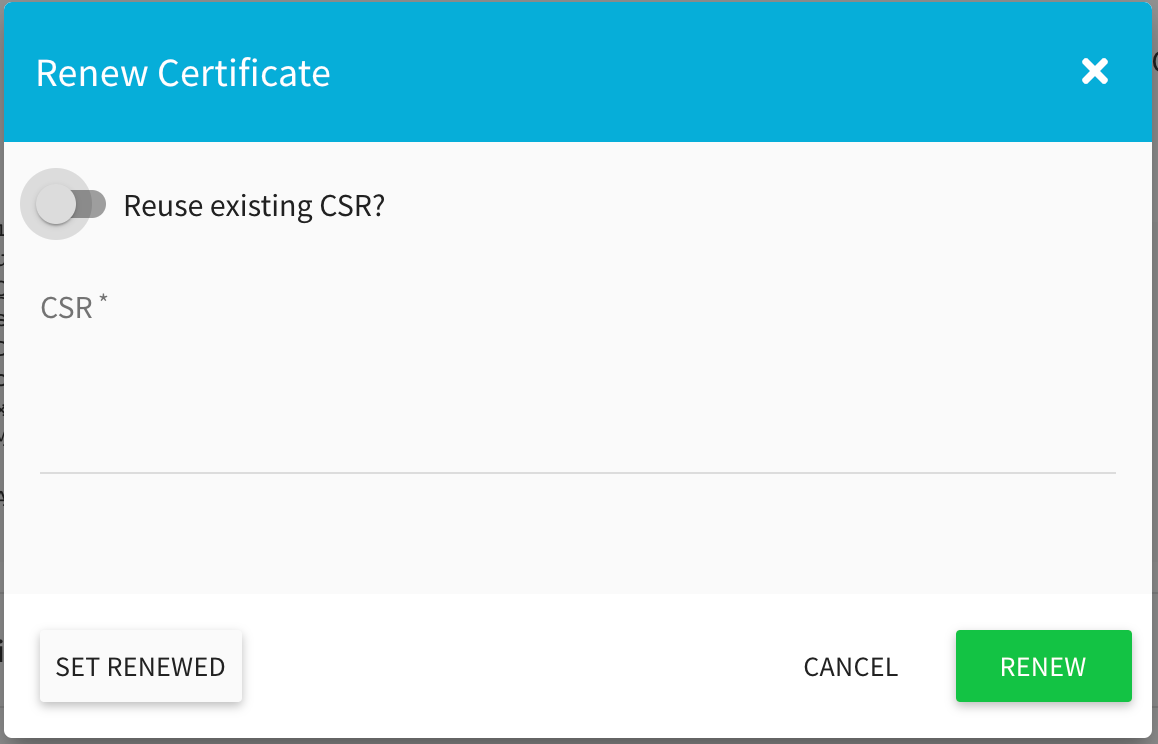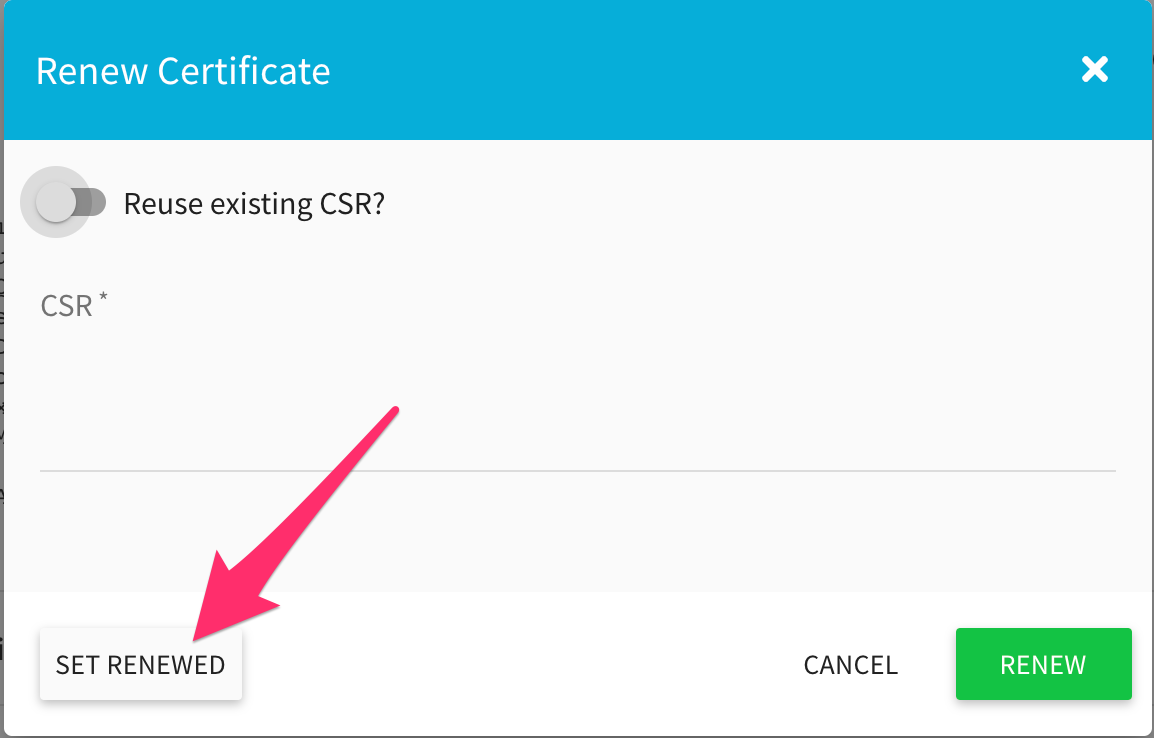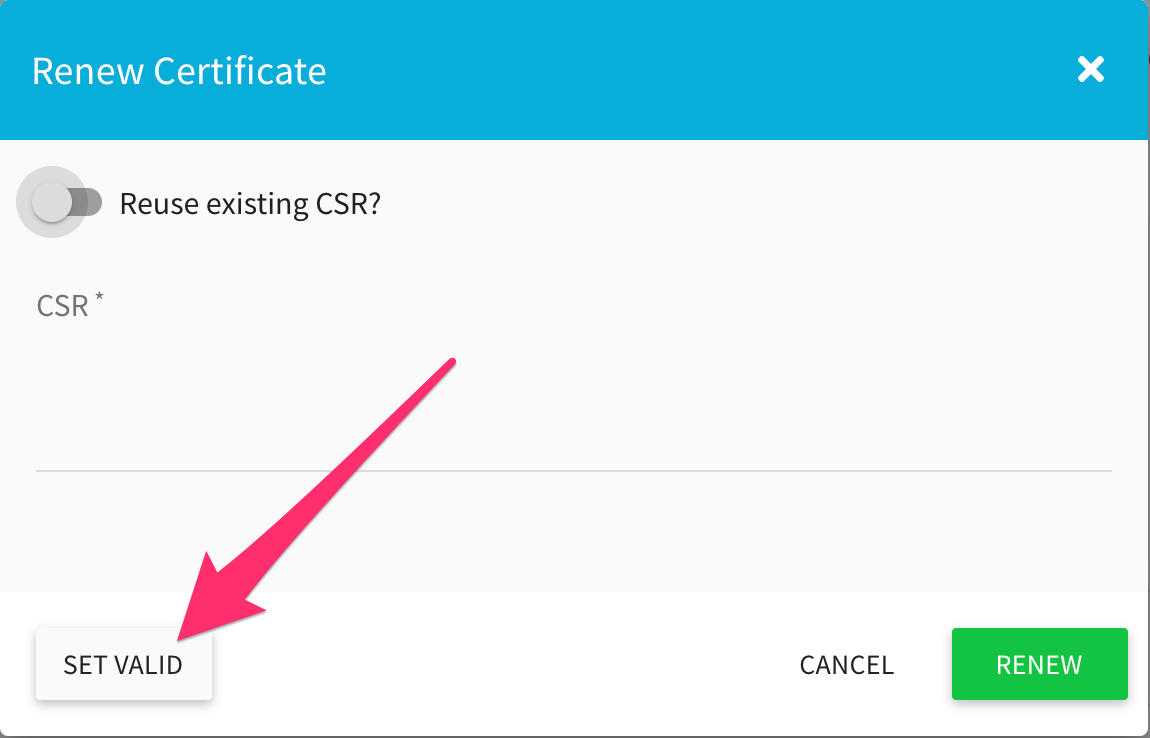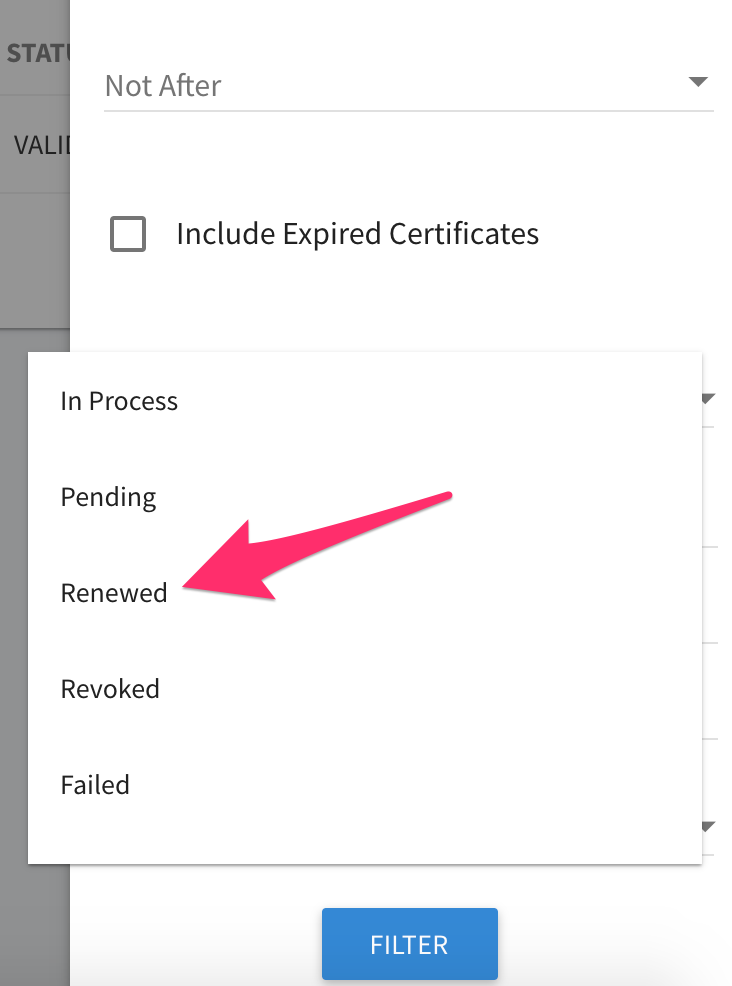Renewing a Certificate¶
Clicking on any certificate in the “View Certificates” list will bring up the Certificate Details screen. At the bottom of this page, there is a Renew Certificate button.
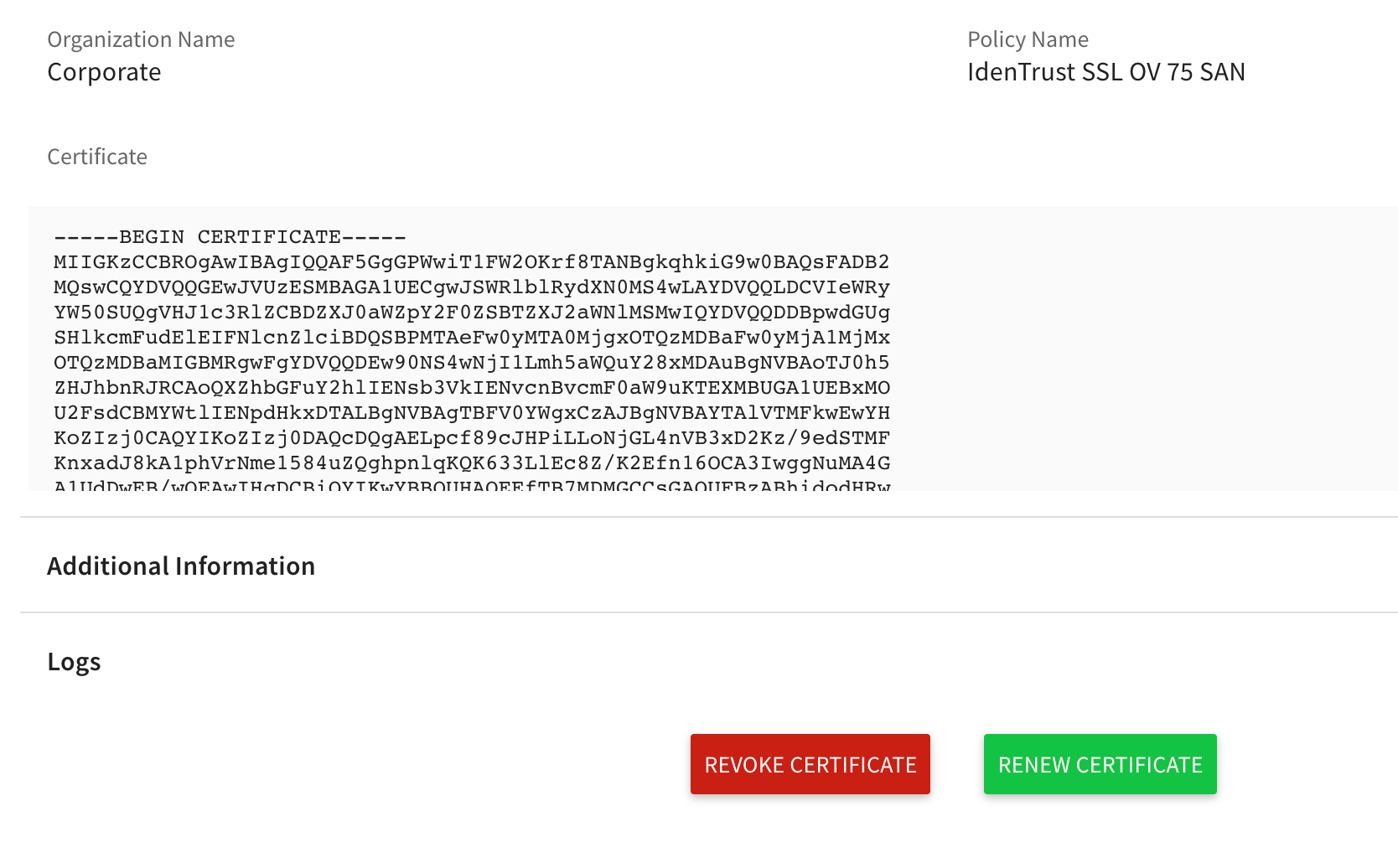
Click the Renew Certificate button to begin the process.
Depending on the certificate policy settings you will see up to three options for renewing a certificate. The options are:
Re-use existing CSR- if allowed by policy, the original Certificate Signing Request will be shown and can be used to renew the cert.
Enter new CSR- if the “Re-use existing CSR” option is disabled or not available, you’ll be provided with a field for the new CSR. A new private key and CSR will need to be created and the CSR pasted in this field.
Set Renewed- use this option if you want the cert status to be set to “Renewed”. This does not change the lifetime of the cert- it is only a status change. This status change is useful for transitioning certs from another platform or vender, or for uploaded certificates that were not issued by the ACM platform for expiration tracking using the Upload feature.
For a certificate that has been set to Renewed, you can change it back to the Valid status by clicking the Set Valid button.
You can search for renewed certificates using the Filter button. On the Certificates screen, the new status of “Renewed” can be used within the Filter to refine a search.