Domains¶
The Domains screen displays the list of pending and validated domains for your Account.
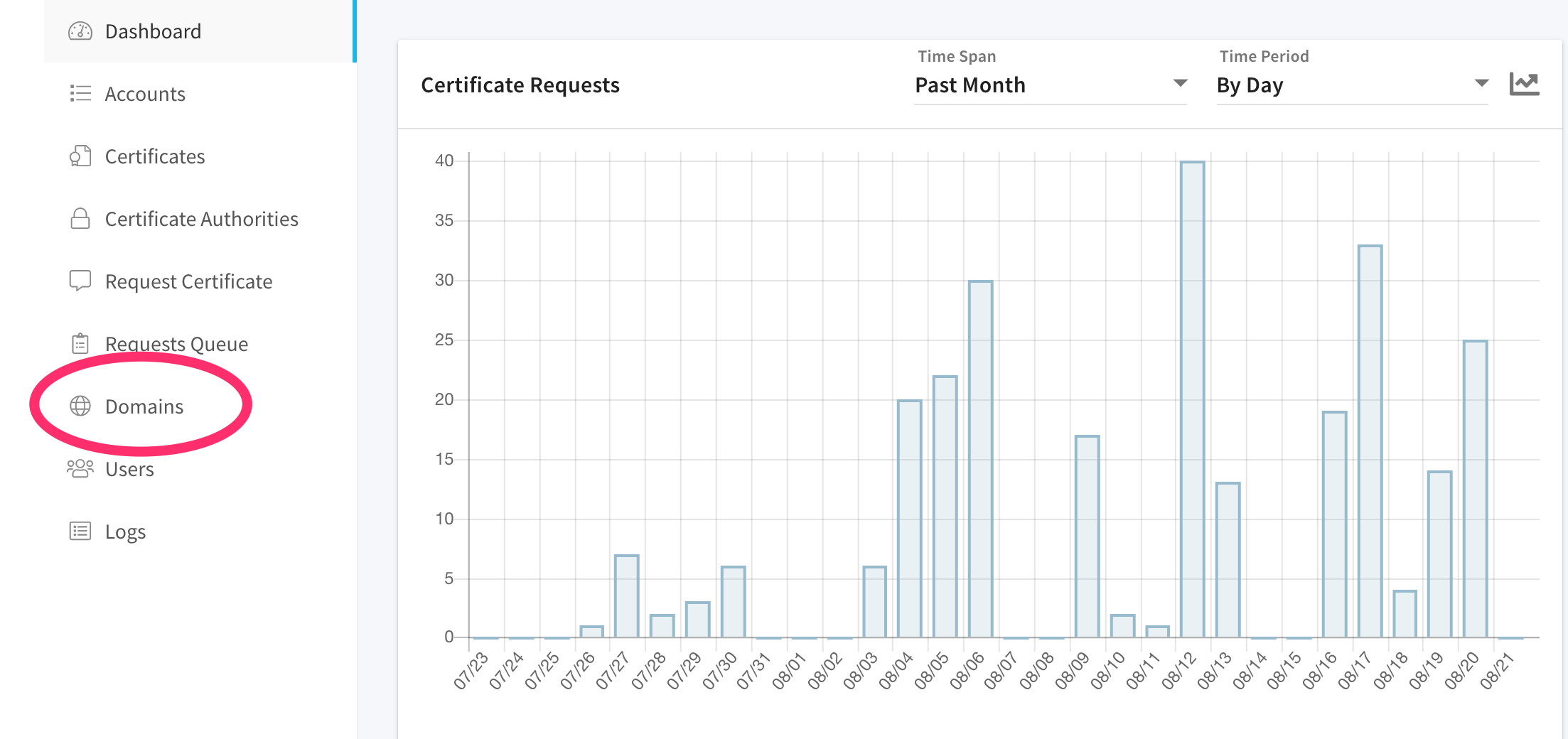
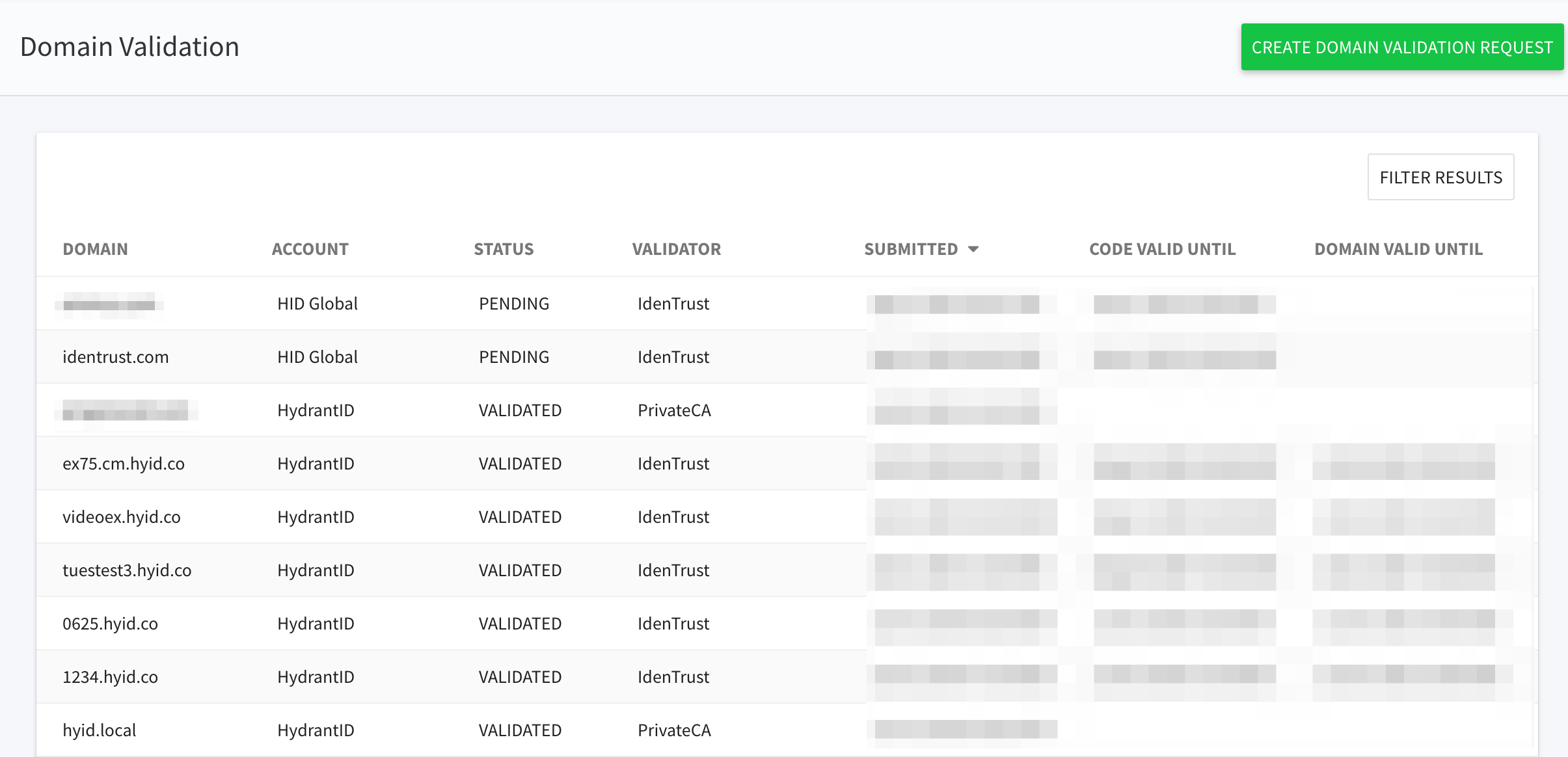
Click on the green Create Domain Validation Request button to add a new domain to your account.
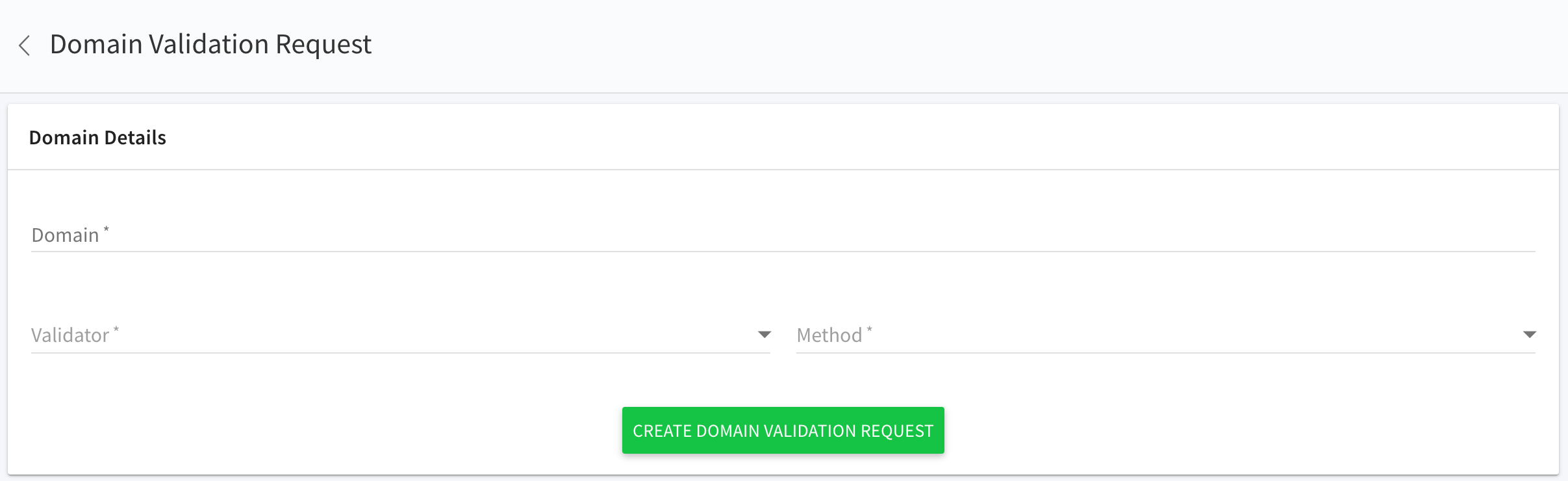
Complete the form:
Domain Enter the desired domain name. Please note that it is not necessary to validate subdomains. For example, your company has registered mycorp.com and you enter that domain here to be validated. Once approved, you can issue certs for hostnames that appear to the left of mycorp, like mail.*mycorp.com*, or scranton.branch.*mycorp.com*.
Validator Choose the trusted SSL Issuer (in this case IdenTrust)
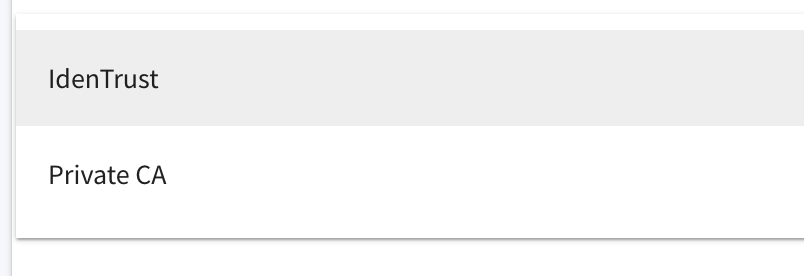
Method The ACM portal provides two options for proving ownership of the requested domain:
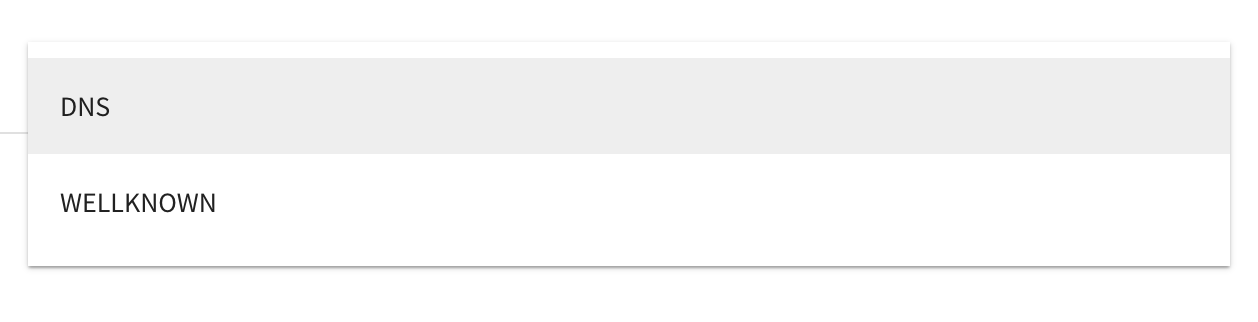
DNS
This method requires that the text string provided on the next screen is added as a TXT record in the DNS entry for the requested domain.
WELLKNOWN
This method requires that the text string provided on the next screen is added as a TXT file in the web root for the requested domain.
Once completed, submit the form by clicking the green Create Domain Validation Request button at the bottom of the page.
This will load the Validation Details page.
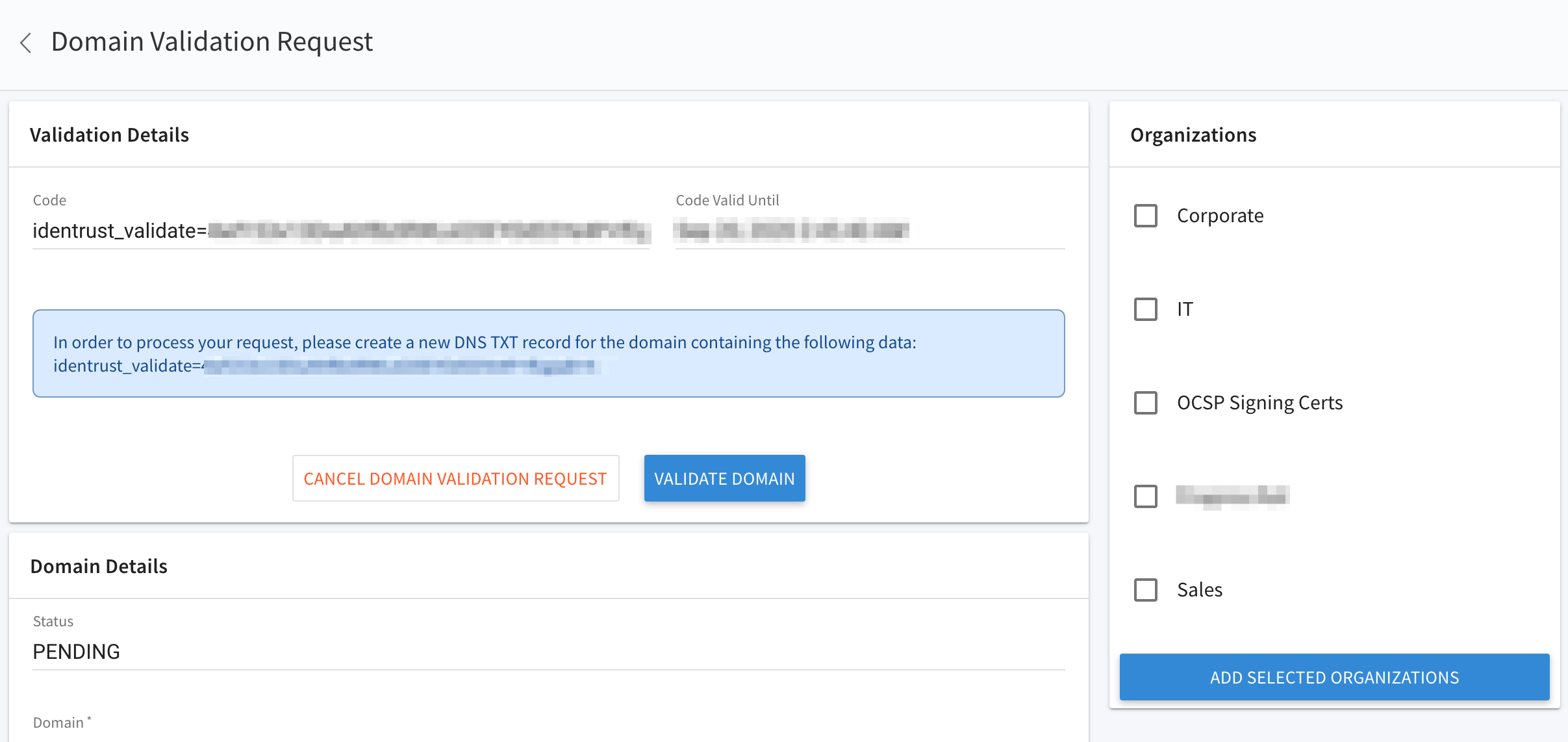
To continue the validation process, you will need to copy the data presented on this page and create either a DNS TXT entry or web root text file based on the validation method selected on the previous screen.
Second, select the Organizations in your Account that should have access to issue certificates containing this domain by clicking the box next to the Organization name.
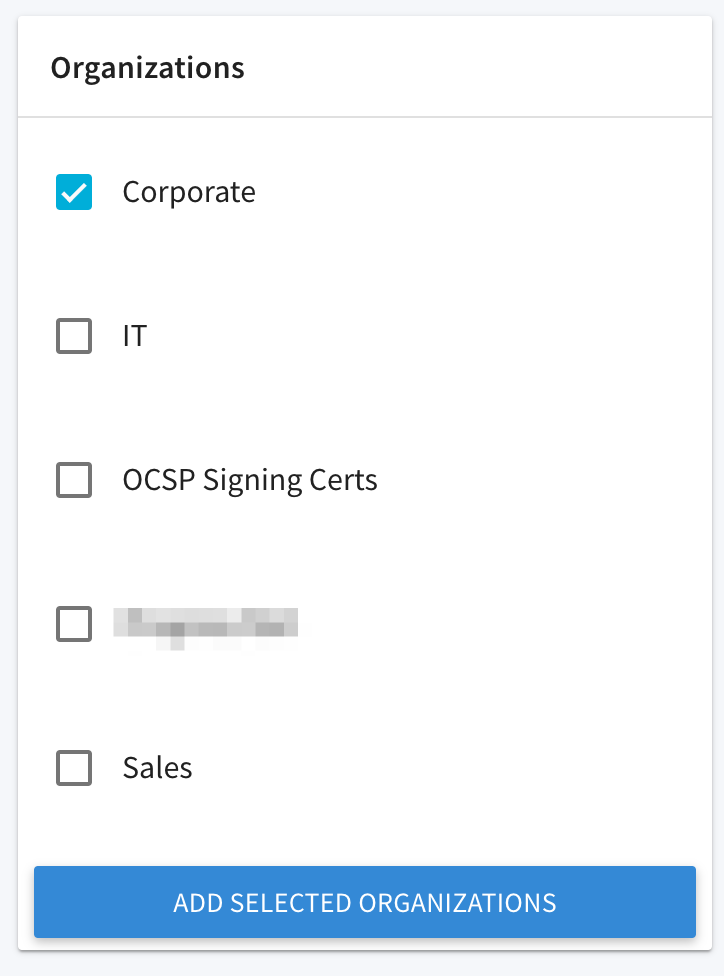
Once the DNS or WELLKNOWN entry has been created, click the Validate Domain button. If you closed this page and need to access it again, just double-click the domain name on the Domains page.
If our system can successfully read the DNS TXT record or web root text file, it will add the validated domain to your account and it is ready for use.
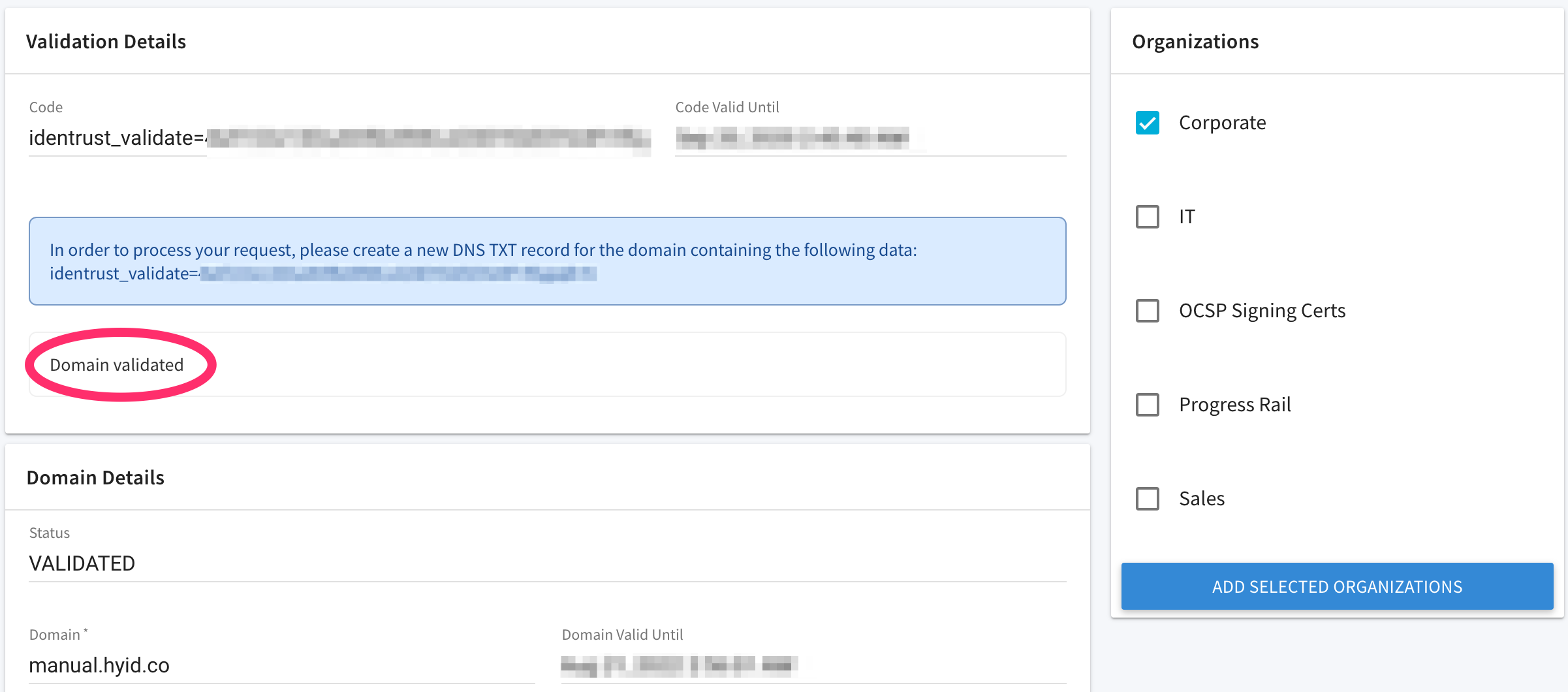
If the system is unable to verify the data, you should check the DNS TXT record or web root file to ensure that it contains the entire string listed on the Validation Details page. You can always try the validation again by clicking the Validate Domain button.