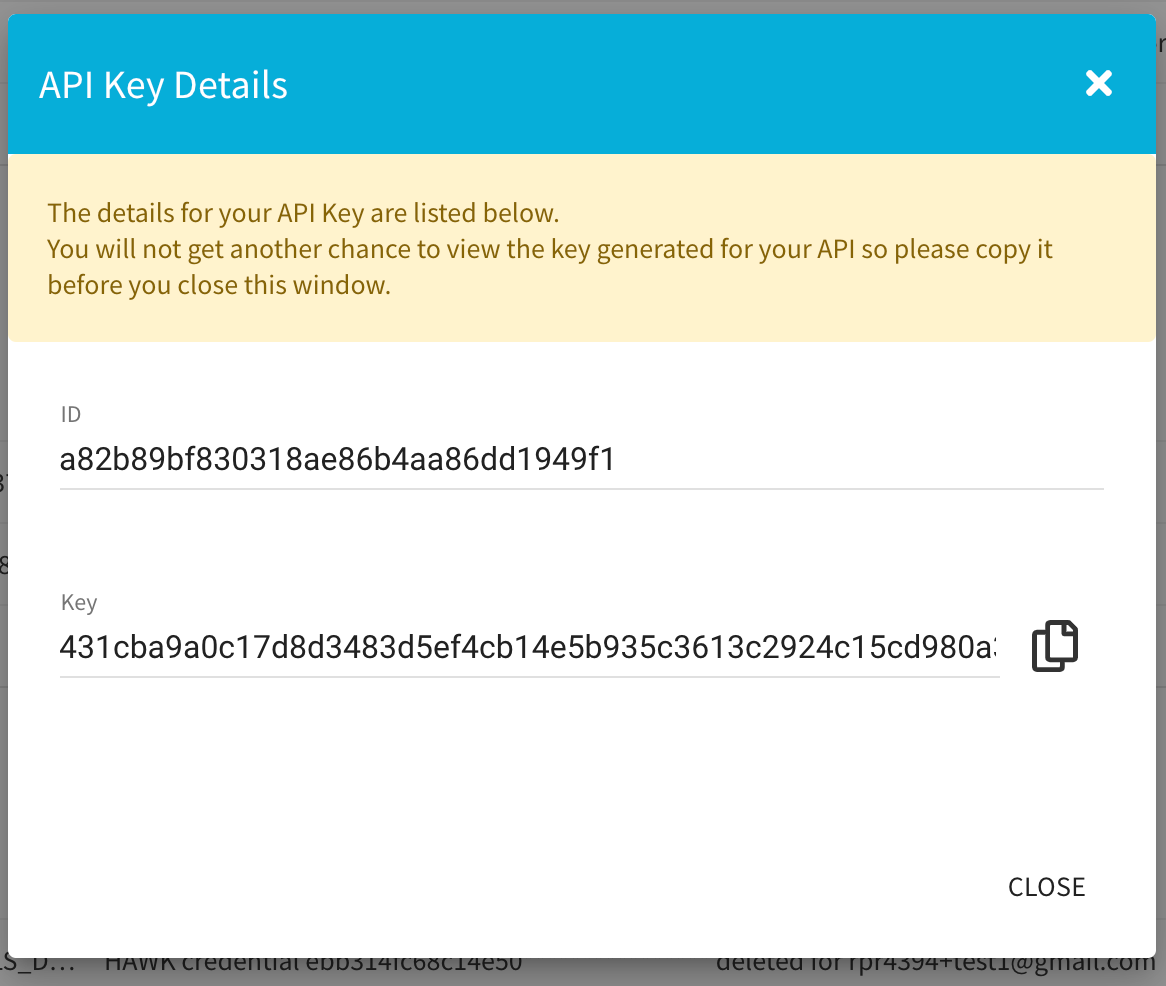Managing API Keys¶
User roles have the ability to request and manage API keys (HAWK credentials) in ACM. To access the API Keys management features, go to Users, browse to the your User entry:

Then click it to enter the user information screen.

Some important notes:
Users must request their own API keys. Admins with higher privileges can see that a user has API keys, and information related to the keys (last time accessed, etc.) but cannot request keys on behalf of another user
The Key secret is only viewable immediately after requesting the API keys. There is no option to retrieve the same secret a second time. If the secret has been lost, you can use the “Roll Keys” option to get a new secret.
Each user can have up to five API Keys assigned to them
API Keys will have access to all certificate policies available to that user’s role. We recommend API keys only be assigned to Requestors. This allows certificate policy access rights to be managed at the Organization level.
To add a new API Key, click the Add API Key Button

The newly-generated API Key pair will be displayed. This is your only opportunity to copy the “Key” value. Click the “copy” icon to add this value to your clipboard.

To manage and existing API Key, click the entry for the Key you wish to manage.

From this screen, you can: add comments about the key; delete the key; or roll the key.
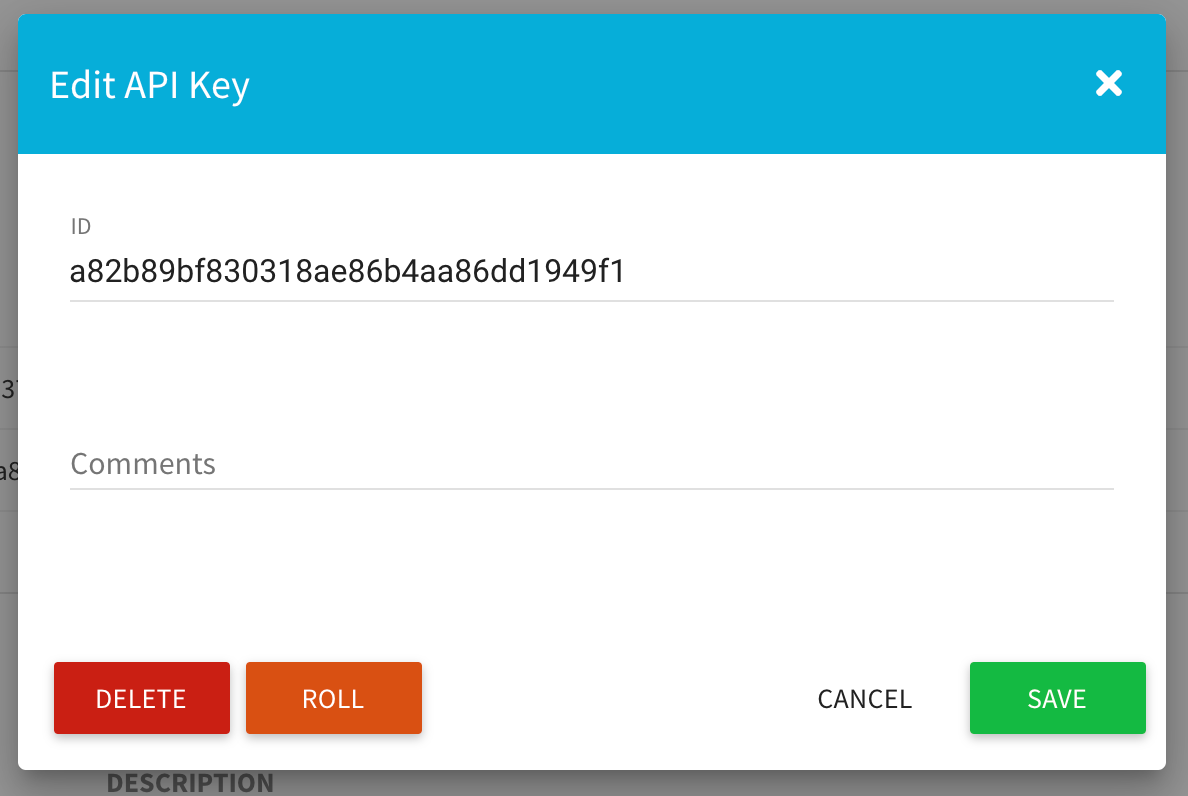
To add a comment, enter text in the Comments field and Save.

To delete a Key, click the Delete button.
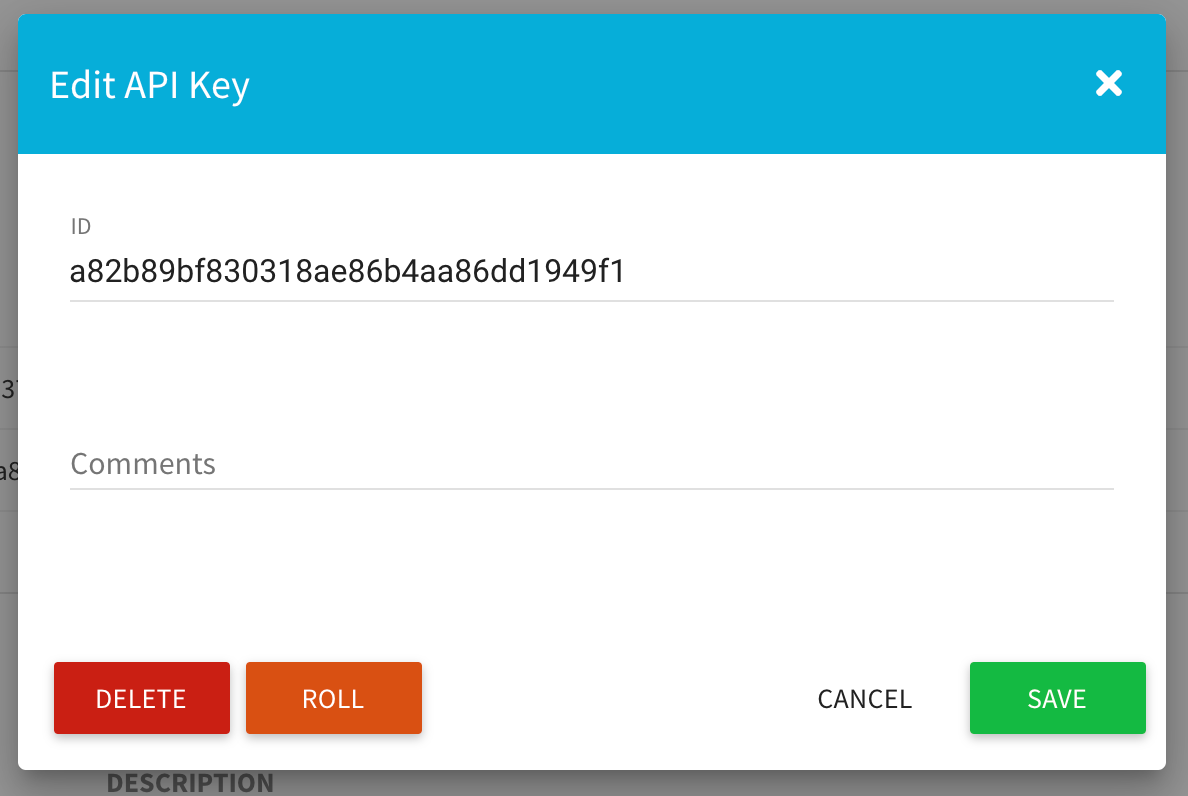
You will receive a warning screen. To continue, click the Delete button.
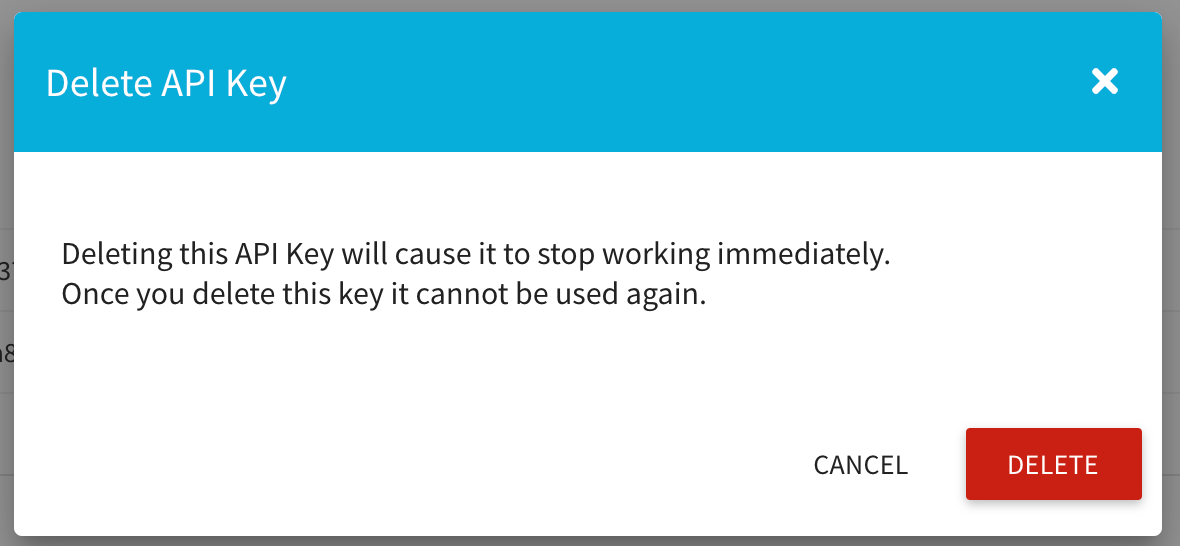
To roll a Key, click the Roll button. “Rolling” a key is the process of generating a new key (secret) that replaces the old key but maintains the same ID.
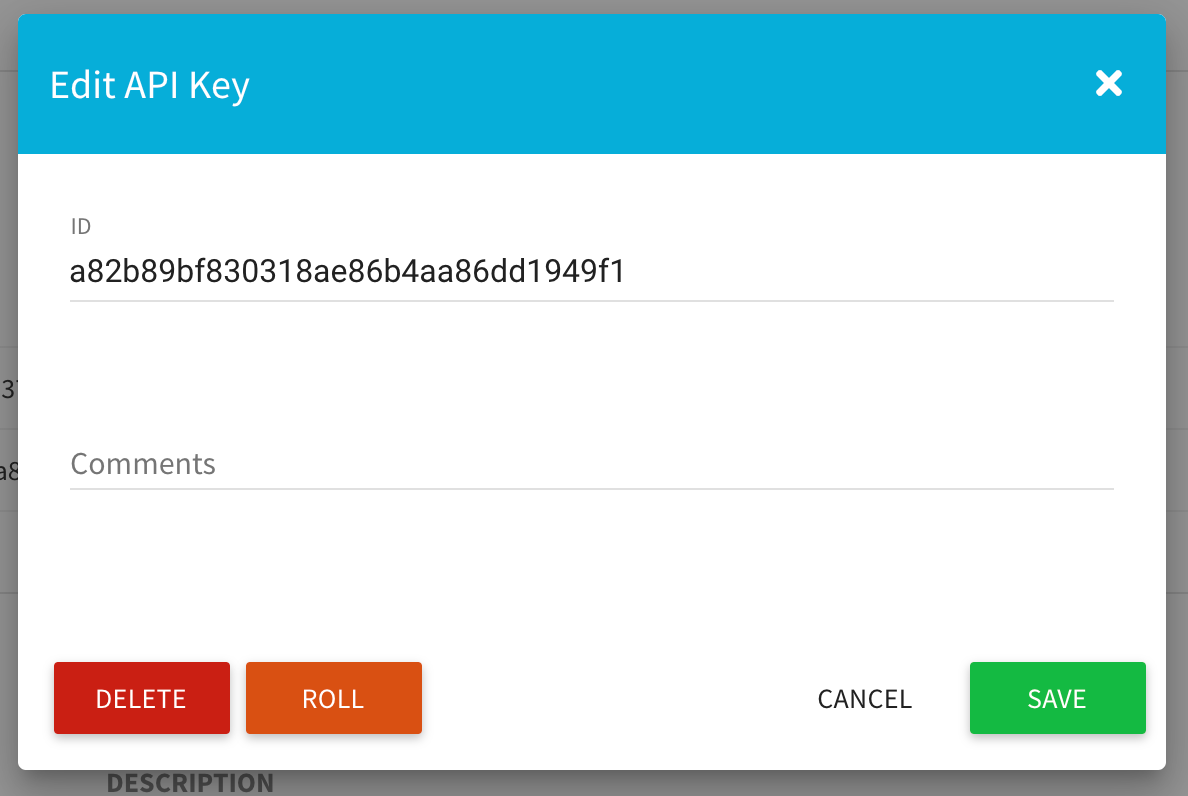
You will receive a warning screen. To continue, click the Roll button.

The API Key Details screen will load. This is your only opportunity to copy the “Key” value. Click the “copy” icon to add this value to your clipboard.